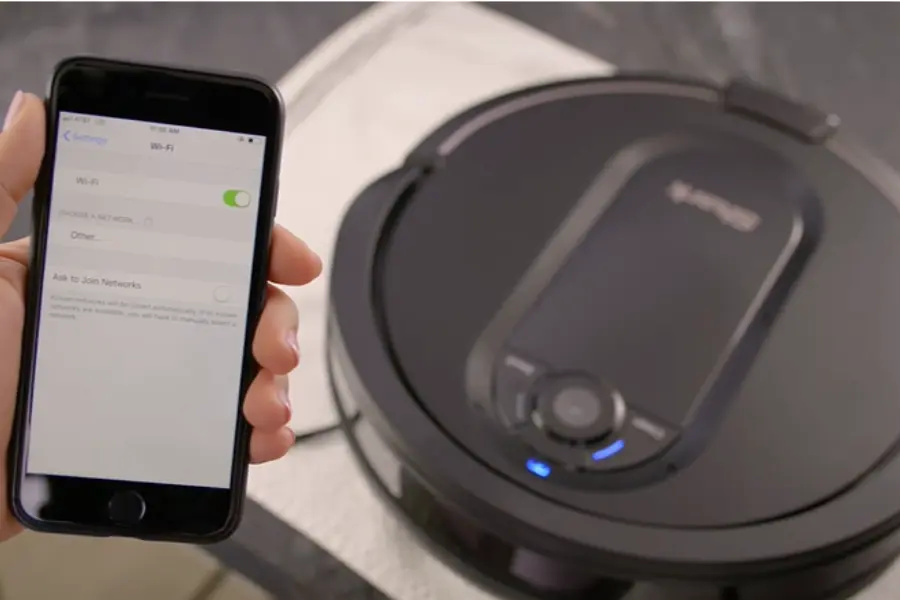“Do you want to know how to connect Shark Robot vacuum to wifi? Because I recently changed my router, I needed clarification about reconnecting my Shark robot vacuum to wifi.“
But finally, I found a very nice solution to it. I will show you how to connect shark robot vacuum to wifi in this article.
So, let’s begin.
“How to connect Shark Robot vacuum to wifi”
To connect your Shark Robot Vacuum to Wi-Fi, follow these simple steps: First, check your Wi-Fi network and get the name and password. Turn on your Shark vacuum and make sure the blue light is steady on ‘Ready’ mode. Next, download the ‘SharkClean’ app to your smartphone, register, and add your Shark vacuum as a device. Use the app’s on-screen prompts to enter your network credentials and connect your robot vacuum to Wi-Fi. Once connected, you can operate your shark remotely to simplify the cleaning process.
Relevant Article
- How to reset Moosoo robot vacuum
- Coredy Robot Vacuum Cleaner Not Working
- Expert Tips on How to Reset Your Tesvor Robot Vacuum
- How do I reset my ilife robot vacuum
- How to fix a robot vacuum cleaner
Why Connect Your Shark Robot Vacuum to Wi-Fi?
Connecting your Shark vacuum to Wi-Fi is crucial, and here’s why before we delve into the specifics of setting it up:
- Remote Control: With a Wi-Fi connection, you can remotely control your Shark robot vacuum using your phone or a dedicated app. Start or stop cleaning sessions, schedule cleaning, and monitor progress from anywhere.
- Smart Integration: When you link your Shark robot vacuum to Wi-Fi, it becomes compatible with voice assistants like Alexa and Google Home. It allows you to initiate cleaning tasks effortlessly with simple voice commands.
- Regular Software Updates: Additionally, when your Hoover is connected to Wi-Fi, it receives regular software updates, enhancing its performance and introducing new features to keep it at the forefront of technology.
Now, let’s get started on the setup process.
Requirements for how to Connect Shark Robot Vacuum to Wi-Fi
To get started, you’ll need a few things:
- A Shark Vacuum compatible with Wi-Fi connectivity.
- A smartphone or tablet with the SharkClean app installed.
- A stable Wi-Fi network.
- The vacuum’s user manual.
If you’re interested in knowing about more such informational blogs, then read our blog post on How to Fix a Henry Vacuum Cleaner
How to Connect Shark Robot Vacuum to Wifi: A Quick and Easy Process
“Connecting your Shark robot to Wi-Fi is a quick and easy process that works for all Shark robots, including Shark AI, Shark ION, and others. Before proceeding with the step-by-step process on how to Connect Shark Robot Vacuum to Wifi, ensure your phone is connected to the Wi-Fi network you want to use, and make sure that any VPN or adblocker software is turned off.”
Reset Wi-Fi Settings (If Necessary)
It is essential to restart the Wi-Fi settings on your robot vacuum if it was previously connected to a different network. This action will clear all your robot’s settings and put it into pairing mode. Alternatively, you can delete the Shark Robot Vacuum from the Shark app and set it up on your new network. To remove your Shark vacuum from the app, follow these steps:
- Tap the Menu icon.
- Go to Settings.
- Select your Shark robot.
- Choose “Delete Robot.”
Now, let’s connect your Shark robot to your Wi-Fi network. Steps vary for Android and iOS users. Download the Shark Clean app from your country’s app store.
How to Connect Shark Robot Vacuum to Wi-Fi on iOS
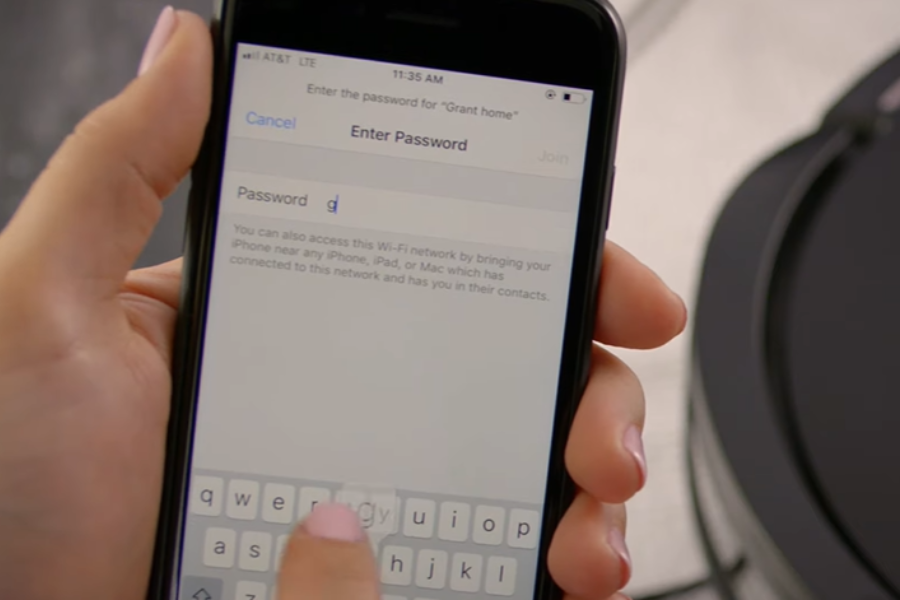
For iOS users, follow these steps to connect your Shark robot to your Wi-Fi network and enable the convenient how to connect Shark Robot Vacuum to Wifi feature.
- Open the Shark Clean app.
- Use your email address to make an account, and pick a strong password.
- To activate your robot’s Wi-Fi, turn it on, and then press and hold the Dock and Clean buttons (or Dock and Max for the Shark Ion) for 5 to 10 seconds until the Wi-Fi light turns on.
- After selecting your robot, exit the app and access your Wi-Fi settings.
- Choose Robot Type from the drop-down menu, then return to the Shark Clean app.
- Select the Wi-Fi network you want to use and enter the password. Make sure you choose a 2.4 GHz network if multiple options are available.
- Once the connection is established, a success screen will appear, and the robot’s Wi-Fi icon will turn bright blue.
How to Connect Shark Robot Vacuum to Wi-Fi on Android
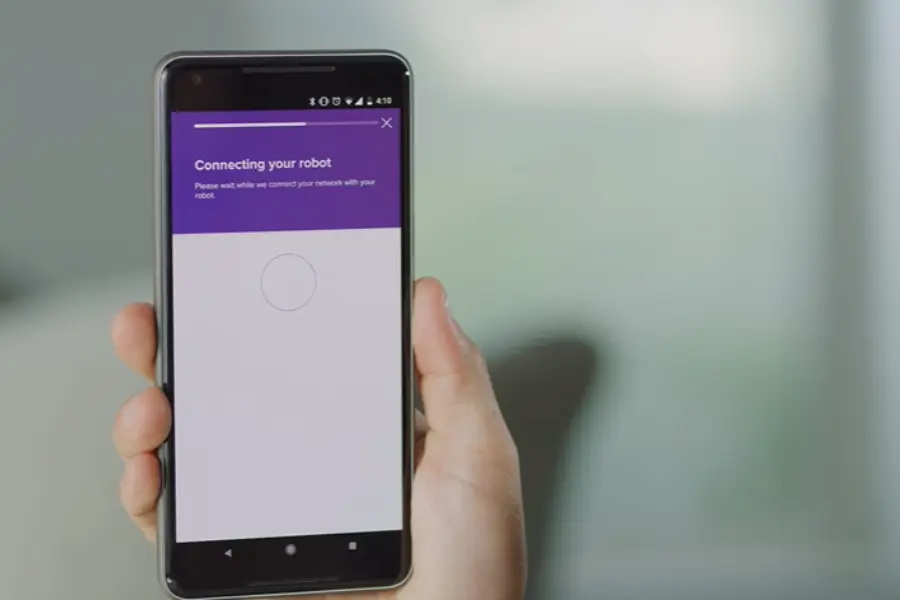
Android users, here are the steps to connect your Shark robot to your Wi-Fi network:
- To open the Shark Clean app on your Android phone.
- You may make a new account by entering your email address, and be sure to choose a secure password.
- Make sure your robot’s Wi-Fi is turned on and hold the Dock and Clean buttons (or Dock and Max for the Shark Ion) for 5 to 10 seconds until the Wi-Fi light turns on to activate it.
- Select the Wi-Fi network you want to use and enter the password. If you have multiple options, select a 2.4 GHz network.
- Once the link is established, you’ll see a success screen, and the robot’s Wi-Fi icon will turn bright blue.
After connecting your Shark robot to your Wi-Fi network, you can enable voice control using Amazon Alexa or Google Home, eliminating the need for manual cleaning.
We’ve also covered a post on a similar topic which you can find here How to Test a Master Cylinder The Ultimate Guide also you must know how to Connect Shark Robot Vacuum to Wifi.
Benefits of Connecting Your Shark Robot Vacuum to Wi-Fi:
- Remote Control: If your phone is connected to Wi-Fi, you can operate your Shark robot vacuum remotely. This includes starting, pausing, or scheduling cleaning sessions while you’re away, ensuring your home is always tidy when you return.
- Real-time Alerts: Stay informed of your vacuum’s progress by monitoring its behavior and receiving real-time updates on tasks completed via messages and tips from the Shark app.
- Integration with Smart Home Systems: Integrate your Shark robot vacuum with your smart home to streamline your home automation experience. This connectivity allows you to coordinate cleaning schedules with other smart devices, improving overall utility.
- Over-the-Air Updates: Additionally, when your vacuum is connected to Wi-Fi, it can receive over-the-air updates to improve its features and performance, eliminating the need for manual updates or additional installations.
- Convenience: With Wi-Fi connectivity, cleaning becomes more convenient, enabling you to control your vacuum from virtually anywhere, whether you’re at work, on vacation, or relaxing at home. It provides added ease and flexibility to your cleaning routine.
Relevant Article: How to install a central vacuum system in your home
Troubleshooting and Tips
A. Common Issues and Their Solutions
While the setup process is generally straightforward, you may encounter some common problems. Here are solutions to deal with them:
Wi-Fi Connection Problems: If you can’t connect your vacuum to Wi-Fi, ensure you’ve entered the correct network name and password. Also, check the signal strength; Your vacuum should be within range of your Wi-Fi router.
App Not Finding the Vacuum: Ensure your vacuum is turned on and in pairing mode. Sometimes, you may need to reset the Wi-Fi settings on your vacuum and try connecting again.
Frequent Disconnections: If your vacuum’s Wi-Fi connection drops frequently, check the stability of your network and eliminate any potential sources of interference.
Slow App Response: If the SharkClean app is slow to respond, the problem may be related to your phone or the app. Ensure you install the latest app version and consider clearing your device’s cache for improved performance.
Relevant Article: Bissell Crosswave Not Charging
User Experience of How to Connect Shark Robot Vacuum to Wifi.
“Sarah’s Story”
A busy working professional, Sarah found the Shark Robot Vacuum a game-changer. Here’s her experience:
“The Shark Robot Vacuum has been a savior in my home. To connect it to Wi-Fi, I followed the simple steps in the app. It was so easy; I didn’t need to call customer support! Now, I can start cleaning sessions from my office and come home to a sparkling clean house.”
“Mike’s Adventure“
Mike, a tech enthusiast, loves his Shark Robot Vacuum. Here’s his experience:
“As a tech guy, I was excited to connect my Shark Robot Vacuum to Wi-Fi. The app is user-friendly, and the instructions are straightforward. Now, I can show my friends how to control my vacuum with a tap on my phone!”
What To Do If Your Shark Robot Still Isn’t Reconnecting
In an ideal situation, the previously mentioned steps will always solve the problem. However, luck may only sometimes be on your side. To troubleshoot your robot’s Wi-Fi connection, follow these steps:
- Unplug the power cord from your Wi-Fi router and wait 60 seconds before filling it back in.
- Check the functionality of your Wi-Fi using your phone or computer.
- Turn off the robot by pressing and holding the power button for 10 seconds. Then, press the button again and hold for another 10 seconds.
- If you are experiencing problems with your phone, turn it off, wait two minutes, and then turn it back on.
- Reconnect to your Wi-Fi network.
- Launch the SharkClean app and connect to Wi-Fi. Alternatively, you can select “Add a new robot” and follow the connection process that way (but refrain from naming it “that”).
The purpose of this method is to systematically solve various problems that may prevent your robot from connecting to Wi-Fi networks.
While this can be time-consuming, it is an effective method of resetting Wi-Fi if your robot is experiencing connectivity challenges.
“Comments and Community Engagement“
I encourage my readers to share their experiences, tips, and questions in the comments below If you’ve successfully connected your Shark robot vacuum to Wi-Fi, I’d love to hear about your experience and any additional tips you might have for fellow users.
Connect To Wi-Fi Using A Different Device
It may sound unorthodox, but this method can be effective. If you usually use an iPhone to control your robot, consider using an iPad or an Android phone to connect to Wi-Fi instead. Similarly, if you have an Android phone, try connecting using an Android tablet, iPad, or iPhone.
Some Wi-Fi connection issues with Shark Robot are related to the app. To resolve these issues, run the app on a different device and follow the exact instructions.
This method can be helpful if you face difficulty connecting to Wi-Fi even after restarting your phone and router. This can help stabilize a Wi-Fi link that drops frequently.
How to set up the Shark ION™ Robot app
Conclusion
How to Connect Shark Robot Vacuum to Wifi? Connecting your Shark Robot Vacuum to Wi-Fi can transform your cleaning experience. The convenience and intelligent features it offers, and its integration into your smart home ecosystem make it an indispensable part of your daily life. Following the steps outlined in this guide and considering the tips, troubleshooting, and maintenance advice, You can have a better home with little work.
FAQs
How can I check if my Shark Robot Vacuum is compatible with Wi-Fi?
Check the product’s specifications on the official Shark website or the user manual with your vacuum. It will indicate if it has Wi-Fi capabilities.
Can I connect my Shark Robot Vacuum to a 5GHz Wi-Fi network?
Most Shark Robot Vacuums are designed to connect to 2.4GHz Wi-Fi networks. Ensure your network is on the correct frequency for a successful connection.
What should I do if I forget my Shark Clean App password?
You can reset your password through the app by following the “Forgot Password” option during the login process.
Are there any security concerns when connecting my vacuum to Wi-Fi?
Shark takes security seriously. Ensure you use a strong, unique password for your Shark Clean App account, and keep your Wi-Fi network secure with a strong password.